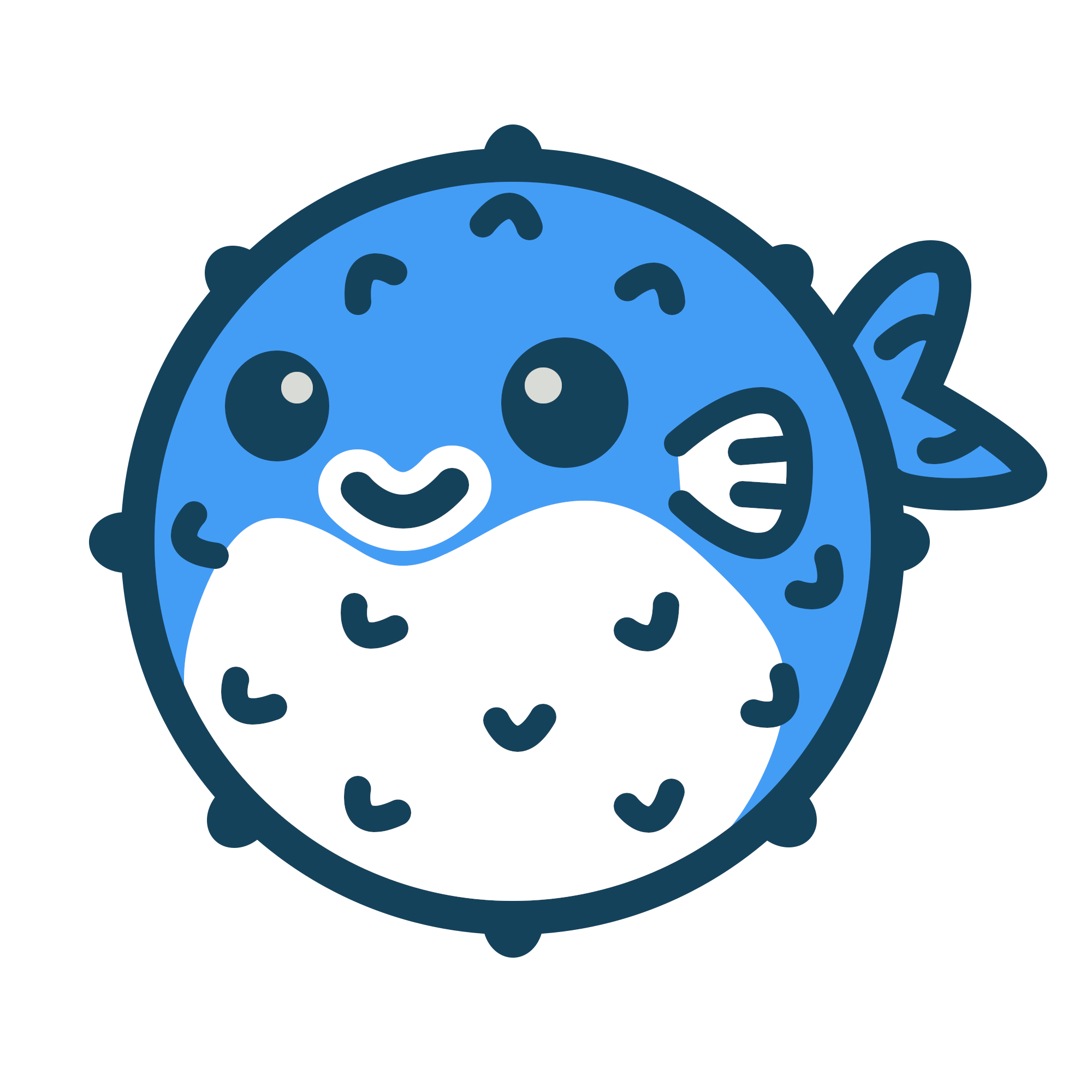Leverage multi-CPU architecture support #
Docker images can support multiple architectures, which means that a single image may contain variants for different architectures, and sometimes for different operating systems, such as Windows.
When running an image with multi-architecture support, docker automatically selects the image variant that matches your OS and architecture.
Most of the Docker Official Images on Docker Hub provide a variety of architectures. For example, the busybox image supports amd64, arm32v5, arm32v6, arm32v7, arm64v8, i386, ppc64le, and s390x. When running this image on an x86_64 / amd64 machine, the amd64 variant is pulled and run.
Build multi-arch images with Buildx #
Docker is now making it easier than ever to develop containers on, and for Arm servers and devices. Using the standard Docker tooling and processes, you can start to build, push, pull, and run images seamlessly on different compute architectures. In most cases, you don’t have to make any changes to Dockerfiles or source code to start building for Arm.
Docker introduces a new CLI command called buildx. You can use the buildx command on Docker Desktop for Mac and Windows to build multi-arch images, link them together with a manifest file, and push them all to a registry using a single command. With the included emulation, you can transparently build more than just native images. Buildx accomplishes this by adding new builder instances based on BuildKit, and leveraging Docker Desktop’s technology stack to run non-native binaries.
For more information about the Buildx CLI command, see Buildx and the docker buildx command line reference.
Build and run multi-architecture images #
Run the docker buildx ls command to list the existing builders. This displays the default builder, which is our old builder.
#docker buildx ls
NAME/NODE DRIVER/ENDPOINT STATUS PLATFORMS
default * docker
default default running linux/amd64, linux/386
Create a new builder which gives access to the new multi-architecture features.
#docker buildx create --name mybuilder
mybuilder
Alternatively, run docker buildx create --name mybuilder --use to create a new builder and switch to it using a single command.
Switch to the new builder and inspect it.
#docker buildx use mybuilder
#docker buildx inspect --bootstrap
=> CANCELED [internal] booting buildkit 14.8s
=> => pulling image moby/buildkit:buildx-stable-1 14.8s
Name: mybuilder
Driver: docker-container
...
Test the workflow to ensure you can build, push, and run multi-architecture images. Create a simple example Dockerfile, build a couple of image variants, and push them to Docker Hub.
The following example uses a single Dockerfile to build an Ubuntu image with cURL installed for multiple architectures.
Create a Dockerfile with the following:
FROM ubuntu:20.04
RUN apt-get update && apt-get install -y curl
Build the Dockerfile with buildx, passing the list of architectures to build for:
#docker buildx build --platform linux/amd64,linux/arm64,linux/arm/v7 -t username/demo:latest --push .
=> pushing layers 2.7s
=> pushing manifest for docker.io/username/demo:latest 2.2
Where, username is a valid Docker username.
!!!Notes
- The –platform flag informs buildx to generate Linux images for AMD 64-bit, Arm 64-bit, and Armv7 architectures.
- The –push flag generates a multi-arch manifest and pushes all the images to Docker Hub
Inspect the image using docker buildx imagetools.
docker buildx imagetools inspect username/demo:latest
The image is now available on Docker Hub with the tag username/demo:latest. You can use this image to run a container on Intel laptops, Amazon EC2 A1 instances, Raspberry Pis, and on other architectures. Docker pulls the correct image for the current architecture, so Raspberry Pis run the 32-bit Arm version and EC2 A1 instances run 64-bit Arm. The SHA tags identify a fully qualified image variant. You can also run images targeted for a different architecture on Docker Desktop.
You can run the images using the SHA tag, and verify the architecture. For example, when you run the following on a macOS:
docker run --rm docker.io/username/demo:latest@sha256:2b77acdfea5dc5baa489ffab2a0b4a387666d1d526490e31845eb64e3e73ed20 uname -m
docker run --rm docker.io/username/demo:latest@sha256:723c22f366ae44e419d12706453a544ae92711ae52f510e226f6467d8228d191 uname -m
In the above example, uname -m returns aarch64 and armv7l as expected, even when running the commands on a native macOS or Windows developer machine.
Run Docker container on MacOS Monterey M1 Chip #
tag local image.
docker tag local-image:tagname new-repo:tagname
docker push new-repo:tagname
push local image and docker buildx.
docker push 1020460168/kiga:tagname
docker buildx build --platform linux/amd64,linux/arm64,linux/arm/v7 -t 1020460168/kiga:latest --push
run amd64 architecture container on arm64 machine.
docker buildx build -t 1020460168/kiga:latest --platform linux/amd64
docker run -p80:80 1020460168/kiga:latest
e.g.: #
docker tag local-image:tagname new-repo:tagname
docker push new-repo:tagname
docker push 1020460168/kiga:tagname
docker buildx build --platform linux/amd64,linux/arm64,linux/arm/v7 -t 1020460168/kiga:latest --push
docker buildx build -t 1020460168/kiga:latest --platform linux/amd64
docker run -p80:80 1020460168/kiga:latest